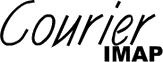
These are not the same packages as the ones from various distributions' repositories. These packages carry a higher internal revision level in order to prevent them from getting upgraded by the distribution packaging, and their installation layout may differ from the distributions' preferred package installation layout. This packaging exists in order to have a convenient way of updating after a release without waiting for the distribution's package to get built, and to have a better correspondence with the documentation.
NOTE: If a distribution package is already installed it should be removed completely before switching to the upstream version (dnf remove or apt purge). Preserve any existing configuration files, beforehand, in order to restore it after switching packages. This applies to all Courier packages. A switch to this courier-imap package requires switching the courier-unicode and courier-authlib packages too.
NOTE: these packages use their own, generic, installation layout that may deviate slightly from the package installation layout that's preferred by the distributions.
Run dnf install rpm-build if it's not installed already,
then:
rpmbuild -ta courier-imap-VERSION.tar.bz2
If this fails due to any missing dependencies, install them.
After installing the package, "systemctl enable courier-imap and systemctl start courier-imap starts the IMAP and the POP3 servers. Self-signed SSL certificates get generated and installed for the corresponding SSL ports too.
Run "apt install devscripts debhelper", if they're not installed already. Create an empty directory and copy/move the tarball into it:
$ mkdir tmp $ mv courier-imap-VERSION.tar.bz2 tmp $ cd tmp
Unpack the tarball and cd into the unpacked subdirectory:
$ tar xvf courier-imap-VERSION.tar.bz2 $ cd courier-imap-VERSION
Run the courier-debuild script, this is a wrapper for
debuild, and it forwards its parameters to it:
$ ./courier-debuild -us -uc
NOTE: the above steps must be followed strictly. The courier-debuild script expects the distributed tarball in its parent directory.
$ DEBGCC=10 ./courier-debuild -us -uc
Setting the DEBGCC environment variable selects a non-default
gcc version.
NOTE: all Courier packages should be built using the same version of gcc.
After installing the package, the IMAP and the POP3 servers get automatically started; and self-signed SSL certificates get generated and installed for the corresponding SSL ports too.
make rpm or make deb, as appropriate, will:
Increment an internal release number.
Run make dist.
Proceed and build a new release, creating the native packages in the rpm or deb subdirectory.
To compile and install the Courier-IMAP server (this is the short version, a longer version follows):
$ ./configure [ options, see below ]
$ make
$ make check # Note - the --enable-workarounds-for-imap-client-bugs
# option to configure will result in make check FAILING.
$ su root
# make install # Or, make install-strip, to strip the executables.
# make install-configure # Install configuration files.
# Start the authdaemond process
NOTE
You MUST run the
configurescript as normal user, not root. Did you extract the tarball as root? It won't work. Remove the extracted source code. Log in as a normal user. Extract the source code as a normal user, then runconfigure. You will do everything as a normal user, except for the final step of installing the compiled software.
Courier-IMAP switched to using the inotify kernel API directly instead of the legacy FAM/Gamin daemon. When using virtual mail accounts it will be necessary to increase the kernel's configured limit on the maximum number of inotify file descriptors, see the installation notes, below.
Courier-IMAP 5.0 added IMAP UTF8 support, and converted maildir folders'
names to Unicode. Updating an existing system to Courier-IMAP 5.0, and later,
requires a manual one-time conversion of all existing maildirs using the
maildirmake command. See the maildirmake(1) manual page
for more information.
NOTE: If Cone is installed, Cone also must be updated to 0.97, or later.
Version 4.15 removes the TLS_DHCERTFILE parameter from imap, and pop3d
configuration files. DH parameters, and DH parameters only, get read from the
new TLS_DHPARAMS file (and the other functionaly of TLS_DHCERTFILE, for DSA
certificates, is merged into TLS_CERTFILE). After upgrading, run the
mkdhparams script to create a new TLS_DHPARAMS file.
In 4.10.0, the IMAP server resets the epoch for an internal sequence number generator for new mailboxes. This is an internal attribute of individual IMAP folders, that's defined by the IMAP specification. Each folder in a mailbox carries an individual sequence number, it is defined as a 32 bit integer value, and required to be a monotonically increasing value. and RFC 2060 recommended that "... a good value to use for the unique identifier validity value is a 32-bit representation of the creation date/time of the mailbox."
On modern platforms, the system time is now a 64 bit value (even on the remaining 32 bit platforms). With Y2038K on the horizon, it's time to reset the epoch (the new epoch, for anyone who cares, runs until the year 2069). The upgrade impact on existing systems is as follows.
There is no impact on existing folders in existing mailboxes. New folders will have their internal sequence number in the new epoch.
One potential issue exists if a folder gets deleted by the IMAP client, and then recreated later. The new folder will now get a lower sequence number. Although this is technically not allowed, it's unlikely to cause problems with most IMAP clients. If the same IMAP client deletes and recreated the mailbox, the client should be completely up to speed. If, however, there's an IMAP client that accesses the same folder, and some other IMAP client deletes and recreates the same folder, this might cause confusion. Most IMAP clients are likely to recover automatically; most IMAP clients only care that the new sequence number they see is different from the previous one, in order to trigger a full resynchronization with the server. In case an IMAP client fails to resynchronize, the remedy is to remove the IMAP account configuration from the client, and add it back in.
Copying a mailbox by directly copying the files in maildirs preserves each folder's epoch. However if a mailbox gets migrated by copying its contents over IMAP, the folders on the destination IMAP server will not necessarily have a monotonically higher value -- neither does IMAP guarantee that different IMAP servers must be in agreement with each other on the subject of sequence numbers -- and if IMAP clients are repointed to a new server they may experience problems opening existing mailboxes. To remedy this situation it will be necessary to completely remove and then reconfigure the IMAP account, in the IMAP client. Again, verbatim copying of maildirs has no issues.
A marginal situation exists where if a server completely runs of disk space, or if there's a hardware failure, and the IMAP server is unable to retrieve or save an existing folder's sequence number, and must now start afresh and generate a new one, the IMAP server running on a new epoch will recover with a lower sequence than the one that existed before. The rememdy is the same: remove the IMAP account configuration from the client, and then recreate it.
Beginning with 4.0, the authentication library that used to be a part of Courier-IMAP's source has been spun off into a standalone authentication library.
You must download and install the Courier Authentication Library from
https://www.courier-mta.org/authlib/
before upgrading. Review the documentation in the
courier-authlib package for more information.
After upgrading to 4.0, or later, to avoid future confusion the old copies
of these configuration files (including the .dist files), should
be removed from Courier-IMAP's configuration directory. They now live in
Courier-authlib's configuration directory
(/usr/local/etc/authlib, or whatever was specified to
Courier-authlib's configure script).
After upgrading from Courier-IMAP 1.7.3, or earlier, any existing mail in POP3 mailboxes may show up as new mail, by some mail clients. Other mail clients may end up downloading a second copy of any message that was left in the mailbox before the upgrade. This is a one-time event. Courier-IMAP 2.0.0 uses a different mechanism for generating POP3 message identifiers. Mail clients that use POP3 identifiers will behave as if all messages, that were left in the POP3 mailbox before the upgrade, were removed, and replaced by new messages that happen to be the same content. Depending on how the POP3 mail client works, it will either flag all messages in the mailbox as unread, or download a second copy of the message.
Upgrading from Courier-IMAP 1.3.0, and later versions, is a
straightforward process. Follow the instructions in the INSTALLATION section, below, to install the new version. The
"make install-configure" command automatically preserves the
existing system configuration. However, note that new versions of
Courier-IMAP will often introduce additional configuration options. After
make install-configure a cursory inspection of configuration
files in /usr/lib/courier-imap/etc (the default location of the
configuration directory) is recommended, in order to identify any new
configuration settings that might need adjustment.
The default configuration options have slightly changed. The default
configuration script will now always build the authdaemon
module, and build all real authentication modules inside
authdaemond. This is true even with the authvchkpw
module.
Courier-IMAP 1.3.0 introduced a new configuration file format that allows configuration files to be automatically upgraded. Additionally, several existing configuration files have been renamed in order for their names to be consistent with the Courier build:
Courier-IMAP < 1.3 Courier-IMAP 1.3.0 -------- --------- imapd.config imapd imapd-ssl.config imapd-ssl pop3d.config pop3d pop3d-ssl.config pop3d-ssl
The NEWS file has a detailed explanation of how configuration files are
now installed. Basically, make install now installs
configfilename.dist, and make install-configure
copies configfilename.dist to configfilename,
becoming the actual configuration file. If there is an existing
configfilename, the old settings in configfilename
which are still valid will be kept in the new
configfilename.
This only works as long as both the old and the new configuration files
are in the new format, so this will actually take effect with your next
upgrade Courier-IMAP. If the previous installed version of Courier-IMAP did
not use the new format for configuration files (1.2.3 and earlier), the old
configuration file is backed up to configfilename.bak.
The recommended procedure for upgrading from versions 1.2.3 and earlier is as follows:
The recommended upgrade procedure is as follows:
/usr/lib/courier-imap/etcAll configuration files are kept in the configuration directory. Nothing
else in /usr/lib/courier-imap is configurable. Do not simply overwrite
1.3.0 configuration files with configuration files from the previous version.
It's tempting, but don't do it. It may work, but you will lose the automatic
upgrade capability for future releases.
Note that Courier-IMAP 1.2 includes a compatible POP3 server, and the
installation script will also install a POP3 server on your system. Even
though it is installed, you are not required to use it, but you still need to
be aware of its existence. If you install the RPM build of Courier-IMAP,
you're going to get the POP3 server started at system boot. If you do not
need POP3 services, edit both the pop3d.config and
pop3d-ssl.config configuration files, and set
POP3DSTART and POP3DSSLSTART to NO
If the server is running, manually stop the server before installing the new version.
As mentioned above an installable package should be prepared and installed using the system's package manager. If the included script that create installable rpm or deb packages won't work, for some reason, the following instructions provide additional information for manual installation.
As mentioned in "Requirements", above, if you are using xBSD, you must use gmake instead of make.
NOTE: The configure script may run as much as 5-10 minutes on
slow machines. It may appear that configure is stuck in a loop,
but that's an illusion. Courier-IMAP is built from a collection of modular
components, each with its own configuration script. The configuration scripts
share a lot of common code, leading to an initial impression that the same
configuration script is being repeatedly run.
See below for a description of the options to the configure
script.
WARNING: set your umask to 022 before running make
install or make install-strip.
You should try make install-strip first. Use make
install if make install-strip fails.
The configure script accepts certain options, but the defaults should be
fine most of the time. make install puts everything in
/usr/lib/courier-imap. If the directory /etc/pam.d
exists, make install creates /etc/pam.d/imap and
/etc/pam.d/pop3, overwriting any existing files. If you have
some other IMAP server installed, this means that you will want to save your
existing configuration in /etc/pam.d/{imap|pop3}.
"make check" performs some internal sanity checks. If
make check fails, something is wrong, and Courier-IMAP may not
work for you reliably. Certain options are documented to cause make
check to fail, due to different IMAP protocol behavior. If you need to
use those options, first compile Courier-IMAP without them, run make check,
and if all goes well extract the source code again in a different directory,
then build it for the second time using your options.
After installation, you will need to review the files in
/usr/lib/courier-imap/etc and make any changes you deem necessary.
After running make install or make install-strip
you will then have to modify your system's startup scripts to run
Courier-IMAP when your system boots.
Use the following command to start the Courier-IMAP server:
$ /usr/lib/courier-imap/libexec/imapd.rc start
This assumes that Courier-IMAP is installed in
/usr/lib/courier-imap. Use the following command to stop
Courier-IMAP:
$ /usr/lib/courier-imap/libexec/imapd.rc stop
You will have to add these commands to your system startup/shutdown scripts.
To add SSL support you have to install OpenSSL or GnuTLS before installing
Courier-IMAP. Download OpenSSL from http://www.openssl.org/, or GnuTLS
from http://www.gnutls.org.
Follow OpenSSL's or GnuTLS's installation instructions, then build Courier-IMAP.
NOTE: Most systems already have an available OpenSSL or GnuTLS package. Do not build OpenSSL or GnuTLS yourself, if a prebuilt package is already available. Just install the prebuilt package.
NOTE: The development libraries must be installed in addition to the runtime package, in order to build Courier-IMAP. On most systems, the development files (header files, libraries, etc...) are provided in a separate "devel" package. The base OpenSSL/GnuTLS package is not sufficient to build Courier-IMAP, the development libraries must be installed.
The OpenSSL library is selected when both OpenSSL and GnuTLS libraries are
found by the configure script. Use the
--with-gnutls option to explicitly select the GnuTLS library
over OpenSSL.
The /usr/lib/courier-imap/etc/imapd-ssl configuration file sets
some additional options for SSL support, which you may need to adjust.
Consult that configuration file for additional information. Then, you also
have to run the /usr/lib/courier-imap/libexec/imapd-ssl.rc script from
your system startup and shutdown scripts, just like the
/usr/lib/courier-imap/libexec/imapd.rc script. You may accept both SSL
and non-SSL connections by running both scripts.
Note that SSL requires a valid, signed, X.509 certificate to be installed
where Courier-IMAP expects to find it. The default location for the X.509
certificate, in PEM format, is /usr/lib/courier-imap/share/imapd.pem.
The X.509 certificate must be signed by a certificate authority that is known
to the IMAP client. You can generate your own self-signed certificate by
running the script /usr/lib/courier-imap/share/mkimapdcert which will
work too, except that IMAP clients using SSL will display a warning message
the first time they connect to the server. To get rid of the warning message
you'll have to pay for a signed X.509 certificate. The gory details of
setting up SSL is beyond the scope of this document, and you should consult
the OpenSSL documentation for more information.
The mkimapdcert script will not overwrite an existing
imapd.pem certificate, in order to allow precompiled packages to
simply call mkimapdcert after installation, without worry.
Run the mkdhparams script to create a DH parameter file. A
monthly cron job should be created to run the mkdhparams script,
in order to periodically generate a new set of DH parameters.
mkdhparams checks if the DH parameter file's timestamp is older
than 25 days, and creates a new file if it is. DH parameters are used to set
up encrypted connections.
The POP3 server included with Courier-IMAP provides POP3 access to INBOX, and that's about it. Enabling the POP3 server is very similar to enabling the IMAP server, with the following differences:
The configuration files are /usr/lib/courier-imap/etc/pop3dand
/usr/lib/courier-imap/etc/pop3d-ssl.
The startup/shutdown scripts are
/usr/lib/courier-imap/libexec/pop3d.rcand
/usr/lib/courier-imap/libexec/pop3d-ssl.rc.
The SSL certificate is /usr/lib/courier-imap/share/pop3d.pem, and
the /usr/lib/courier-imap/share/mkpop3dcert script can be used to
create a self-signed SSL certificate for testing purposes.
If your system uses System-V style startup scripts, take a look at
courier-imap.sysvinit - this is a sample
/etc/init.d script. courier-imap.sysvinit is
created by configure. In most cases it can be merely copied to
/etc/init.d and /etc/rc?.d directories (with the
execute permission bit turned on).
The sample startup script will check if IMAP or POP3 over SSL is enabled. The sample startup script automatically creates dummy SSL certificates the first time it is executed.
configure:--prefix=pathname - install here, instead of
/usr/lib/courier-imap--without-ipv6 - do not compile IPv6 support. The
configure automatically checks if IPv6 support is available,
and enables it automatically. This option suppresses IPv6 support, even if
it's available. IPv6 support means that Courier-IMAP will create an IPv6
socket and accept IPv6 connections. --without-ipv6 should be
used if your system does not fully support IPv6, or if its implementation
is buggy. Most Linux distributions now ship with IPv6 support in glibc, but
without compiling the kernel for IPv6 support. This results in
modprobe regularly complaining in
/var/log/messages about the fact that it can't load the IPv6
module. Use --without-ipv6 to turn off IPv6 support, if that
bothers you.--bindir=pathname , --mandir=pathname -
override default names of subdirectories under prefix. See
below for more information.--with-db=db - Use the DB library instead of the GDBM
library You must have either the GDBM or the DB library installed. If both
are present, GDBM is selected unless you use this option. The GDBM/DB
library is used by Courier for certain functions.--with-gnutls - Use the GnuTLS library even if the OpenSSL
library is also installed. Courier-IMAP automatically uses whichever one is
available. The OpenSSL library is selected if both are present. Use this
option to override and select GnuTLS instead.--with-piddir=dir - use dir/imapd.pid to store
couriertcpd's process ID.--with-userdb=file - use file instead of
/etc/userdb (also means that userdb.dat and userdbshadow.dat are
appropriately renamed).--enable-workarounds-for-imap-client-bugs - there are a
number of various bugs in certain IMAP clients. The current list of broken
IMAP clients consists of Netscape Messenger and Sun's StarOffice. This
option enables some workarounds for some bugs in these clients, however,
note that this may break compatibility with software that correctly
implements IMAP4rev1. Additionally, "make check" will fail
when this option is used. See imap/BUGS.(html|txt) for more
information. NOTE - if this option is used, make check WILL
FAIL. You should first configure Courier-IMAP without this option, run
make check, then reconfigure Courier-IMAP with this
option.--with-trashquota - include deleted messages, and the
Trash folder, in the estimated quota usage for maildirs. Quotas are
optional, see the file maildir/README.maildirquota.html for more
information. The default configuration does not count messages marked as
deleted (but not yet expunged) and the contents of the Trash folder (which
are automatically purged by the server) against the quota usage. NOTE - if
this option is used, make check WILL FAIL. You should first
configure Courier-IMAP without this option, run make check,
then reconfigure Courier-IMAP with this option.--with-dirsync - after saving a new message to a maildir
(the IMAP COPY and APPEND commands)
explicitly sync the maildir's directory directory. There's a
school of thought which believes that the Linux ext2 filesystem requires
the parent directory to be synced, in addition to the new message file
that's just been written to disk. There's another school of thought that
thinks that this issue is completely blown out of proportion, and is really
nothing more than a tempest in a teapot. However -- to accomodate the
former school of thought -- this option adds a little bit of extra code to
sync the parent directory.Unless the options --prefix, --bindir, or
--mandir are used, everything will be installed in the directory
/usr/lib/courier-imap.
Use the --prefix option to specify a different directory.
This directory will have the following subdirectories:
etc - configuration filesbin - binariessbin - superuser binarieslibexec - additional binariesman - manual pagesshare - scripts and data filesvar - temporary files used by the
authdaemond, daemon process (if the authdaemon
authentication module is selected).Having everything installed underneath one directory allows its contents
to be easily backed up, before a newer version of courier-imap
is installed. Reverting to a previous version is as simple as restoring from
backup.
Because some binaries in bin and sbin may be
executed from the command line, it will be necessary to change your
systemwide global startup script to add this directory to the default
PATH. Additionally, it will also be necessary to modify the
configuration of the man(1) command so that it can find
Courier-IMAP's manual pages in this directory:
PATH="/usr/lib/courier-imap/bin:$PATH"
if test -w /etc
then
PATH="/usr/lib/courier-imap/sbin:$PATH"
fi
export PATH
MANPATH="/usr/lib/courier-imap/man:$MANPATH"
export MANPATH
As an alternative, you may use the --bindir and
--mandir options in order to install binaries to
/usr/local/bin and the manual pages to
/usr/local/man, which should already be searched by default:
./configure --bindir=/usr/local/bin --mandir=/usr/local/man
Other familiar configure options, such as --sysconfdir and
--datadir work too, for those who know how to properly use
them.
If courier-authlib gets set up to use virtual mail accounts that share the
system userid, it will be necessary to adjust the Linux kernel's limit on the
maximum number of file descriptors per userid,
/proc/sys/fs/inotify/max_user_instances. A good rough metric
would be the maximum number of concurrent IMAP logins multiplied by 4. On
very large servers it may also be necessary to increase
/proc/sys/fs/inotify/max_user_watches, a rough metric would be
at least 5 times the max_user_instances setting.
The /usr/lib/courier-imap/etc/imapd configuration file sets some
configurable options. Each setting has a brief description. Review each
setting, and make any necessary adjustments.
The /usr/lib/courier-imap/etc/imapd-ssl configuration file sets
additional configuration setting for the server running IMAP over TLS or SSL
on port 993. Note that, by default, the regular IMAP server on port 143 also
supports encrypted connections, and the default startup script for the port
143 server reads both configuration files.
The /usr/lib/courier-imap/etc/pop3d and the
/usr/lib/courier-imap/etc/pop3d-ssl configuration files set options of
the POP3 server.
NOTE: the actual location of the configuration file directory is itself configured at compilation time.
If there is a file or a symbolic link in the maildir called "loginexec", and if it is executable, then the executable file will be invoked after a succesful login. If the program terminates with an exit code of 0, the "loginexec" file (or a symbolic link) will be removed.
Courier-IMAP supports shared folders. See the file README.sharedfolders.html for
information on how to set up shared folders.
CRAM-MD5 authentication allows IMAP clients to authenticate themselves
without sending the password in clear-text over the network. Courier-IMAP now
supports CRAM-MD5 by default, but is not enabled for reasons explained below.
CRAM-MD5 support is implemented by the authcram module, with one
exception - authldap, authpgsql, and
authmysql support CRAM-MD5 authentication if the LDAP or the
MySQL/PostgreSQL server stores clear-text passwords, and not crypt-ed
passwords.
To use CRAM-MD5 it is necessary to use an IMAP client that support CRAM-MD5 authentication, of course. That's the easy part.
The problem is that it is not possible to use the system password when logging in using CRAM-MD5. That's because CRAM-MD5 requires the knowledge of the actual password, in the clear, in order to calculate authentication tokens (even though that the password itself is not sent in the clear over the network).
So, implementation of CRAM-MD5 is an advanced task that should be attempted only when you are comfortable with, and fully understand how Courier-IMAP works in general. Here's an overview of this procedure:
/etc/userdb, because CRAM-MD5
authentication uses the /etc/userdb database (but see below for
LDAP-specific notes).userdbpw -hmac-md5 | userdb userdb set hmac-md5pwThen run the
makeuserdb command, as always.
authldap, authpgsql and authmysql,
as long as clear-text passwords are used. See below for more information.
Therefore, if you use LDAP, PostgreSQL, or MySQL, and you store clear-text
passwords, you should all set and ready to go, and you do not need
to install /etc/userdb, as described in this section.Because of these unfortunate complexities, CRAM-MD5 authentication is
disabled after installation. When you're ready to use CRAM-MD5, edit the
imapd configuration file and add the "AUTH=CRAM-MD5" keyword to
the IMAP_CAPABILITY environment variable, then restart Courier-IMAP. There
are instructions in the imapd configuration file to that
effect.
If you do not intend to ever use CRAM-MD5 authentication, you can either
specify --without-authcram option to the configure script, or
simply edit imapd and remove authcram from the AUTHMODULES
setting.
Courier-IMAP can use SSL certificates for authentication purposes. For certificate authentication purposes, one of the fields in your certificates' subject must match the login ID in the authentication database. Consider the following certificate:
... Subject: C=US,ST=New York,L=New York,O=Acme Widgets Inc,CN=John Smith,emailAddress=johnsmith@example.com
If the emailAddress field is configured as the login ID, the
authentication database must provide login details for
johnsmith@example.com. To enable certificate authentication,
edit the imapd-ssl and pop3d-ssl configuration
files, and make the following changes:
Set TLS_TRUSTCERTS to the filename with your certificate
authority's X.509 certificate.
Change the TLS_VERIFYPEER setting to "PEER".
The setting can also be changed to "REQUIREPEER" to require
all SSL/TLS connections to provide a certificate. Otherwise, it is
optional. If the mail client provides an SSL certificate, it may be used
to authenticate. Without a certificate, password-based authentication
remains an option.
Change the TLS_EXTERNAL setting to the name of the
certificate subject field that gives the login ID. In the above example,
this would be "TLS_EXTERNAL=emailaddress".
NOTE: GnuTLS's
certtooluses "emailaddress".
This server allows using the IMAP connection to send E-mail. Normally, the IMAP protocol provides only access to mail in an existing mail account, and mail clients must use SMTP in order to send mail. The Courier-IMAP server has an optional setting to enable mail to be send via an IMAP connection in a manner that should work with all existing IMAP mail clients. This can be useful when an account is logged in from a shared access pool which normally blocks most access to the SMTP port.
This is implemented by enabling a setting in the imapd
configuration file that designates a folder as a special "Outbox" folder. The
default setting is a folder called "Outbox" (IMAP path INBOX.Outbox), but the
name can be changed to anything. This folder, for the most part, is no
different than any other folder. If a folder by that name doesn't exist, it
needs to be created, just like any other IMAP folder. It looks and acts like
any other folder, except that each message added to the folder, via IMAP's
APPEND or COPY command, will also be mailed out by the Courier-IMAP server to
the addresses listed in the To:, Cc:, and
Bcc: headers.
It should be possible to use this to send mail from any IMAP client by:
NOTE: it is tempting to configure the IMAP mail client to use Outbox as its default folder for saving drafts. Resist the temptation. If you forget, you'll save a partially completed draft, which will be then obediently mailed out.
NOTE: the message, in addition to being sent, will be saved in the folder in the normal fashion. After saving the message, reopen the Outbox folder and delete the sent message, or move it someplace else.
NOTE: when enabled, the Courier-IMAP server will advertize a private
XCOURIEROUTBOXIMAP capability. It is theoretically possible to code an IMAP mail client that reads this capability and automatically configures itself accordingly -- when this IMAP capability is present -- to send E-mail in the normal way but using the IMAP connection. At this time, I'm not aware of any actual mail clients that know how to do this.
NOTE: many mail clients save some additional internal information in headers of draft messages. The internal information is normally removed before the mail client sends the message. Make sure that none of this extra information is something that should not be mailed out.
If the option 'disableimap' or 'disablepop3' is
set to a non-zero value, then logins via IMAP or POP3 respectively will be
disabled for that account. You can use the DEFAULTOPTIONS setting to disable
a service globally and then re-enable it for individual accounts; for
example, setting DEFAULTOPTIONS="disableimap=1" will disable
IMAP access for all accounts except those which have option
disableimap=0
See README_authlib.html in the courier-authlib package for
information on how to set per-account options.
Starting with Courier-IMAP 2.0, the server supports an experimental mail
access protocol, dubbed "Simple Mail Access Protocol". SMAP is an experiment
to provide enhanced mail processing beyond what's currently possible with
IMAP. SMAP's purpose is to prototype and develop advanced mail access
functionality that's not possible with IMAP. SMAP is disabled by default.
Uncomment the SMAP_CAPABILITY setting in the imapd
configuration file in order to enable SMAP. The Cone mail client supports
SMAP.